Locally Mount PE Directories
It is often convenient to mount directories in the CHPC protected environment so they appear as local directories on a local computer. Unfortunately CHPC does not have Samba available for the PE. But there is a workaround for Mac users to do this over SSH instead.
MAC OSX
These instructions are for Mac OSX, but you can also do local mounts on Linux. Use Libfuse and sshfs for Linux instead of the links given below. How to install these tools is an exercise for the user. You can also still use the same ssh_mount script given below. Linux mounts will be under the /mnt directory.
First install these two tools on your Mac (Fuse and SSHFS).
Next place the script ssh_mount (click to download) in the /usr/local/bin/ directory on your Mac and make the file executable (chmod +x /usr/local/bin/ssh_mount).
You can then use the ssh_mount script to mount directories from RedWood over SSH. They will appear in your Finder window or under /Volumes on the command line.
Usage: ssh_mount login@server:path ssh_mount login@server:path <user:group>
Example: sudo ssh_mount u0123456@kingspeak.chpc.utah.edu:/scratch/ucgd sudo ssh_mount u0123456@kingspeak.chpc.utah.edu:/scratch/ucgd john:staff
Description: Script to mount CHPC directories over SSH on OSX and Linux using SSHF. You will need to run as root or via sudo to create the mount. You must supply the server and path to mount along with ID mappings to collapse the user:group from the server side (i.e. provide the local user and group on your Mac that you want thing to map to). The new mount will show up in the Finder window and under the /Volumes folder on your Mac. On Linux the mount will appear under the /mnt folder. Soflinks on the server will also be collapsed and will be displayed locally as real files rather than softlinks.
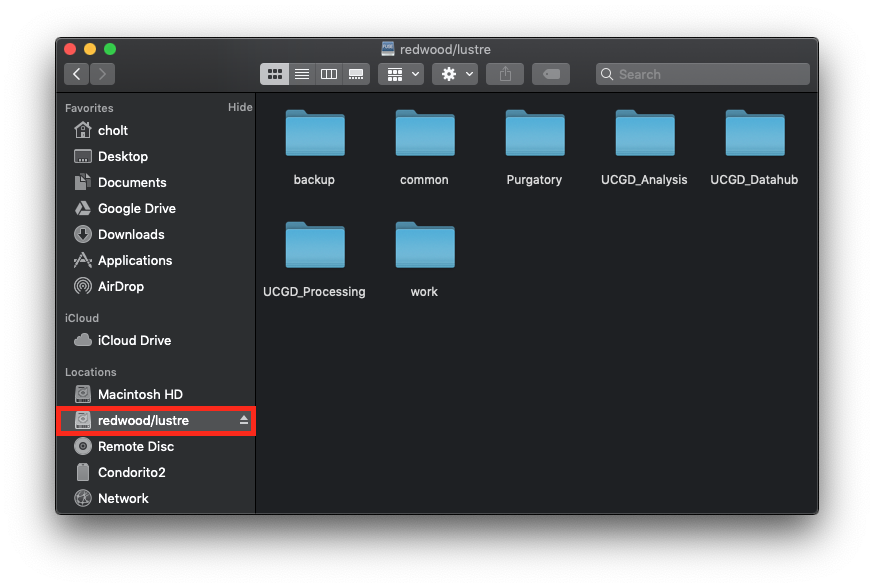
Linux
Linux mounting (tested on Ubuntu 18.04):
- Install sshfs on your local machine using apt:
sudo apt install sshfs - Make mounting dir (here or elsewhere):
mkdir mount - Connect to PE using
sshfs:
sshfs u0123456@redwood.chpc.utah.edu:/scratch/ucgd/lustre/UCGD_Datahub/Repository/AnalysisData mount
Windows
Direct mounts through Windows (i.e. mapping a network drive) won\'t work in the PE due to the need for Duo 2-factor authentication\ See https://www.chpc.utah.edu/documentation/data_services.php#Direct_mounts > Mounting with SSHFS > sshfs on Windows
The only 3rd party sshfs client that supports Duo 2FA is SFTP Net Drive
Install Profile > New Profile
Name: Redwood Server (Host name): redwood.chpc.utah.edu Username: \<uNID>\ Authentication: Keyboard-interactive\ (Choose a Drive Letter)
1st prompt: enter password\ 2nd prompt: enter 1 to push a request to Duo 2FA
Advanced > Drive > \"Root folder on the Server\" Choose path to mount, e.g. your Home, Redwood root, /scratch/ucgd, etc. Create multiple profiles for different paths, e.g. Redwood_Home, Redwood_Datahub, etc.